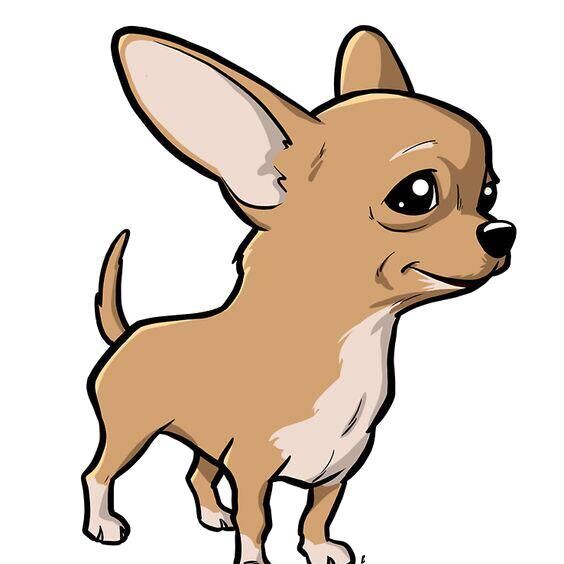这次做的版本是上次这个时钟的简化版,由于不介入云平台,所以代码十分简单.这个的关闭屏幕方式我采用了使用轻触式开关的做法,按一下按钮即可关闭屏幕,再按一下则开启.如果通电开机前时按着开关不放,则进入重置状态.这次的校时同样是使用NTP校时,整个流程很简短,萌新都可以做,十分简单.
材料准备
| 材料名称 | 数量 |
|---|---|
| ESP8266 | 1个 |
| 0.96'OLED | 1个 |
| 常开开关 | 1个 |
| 3D打印外壳 | 1个 |
| 线 | 若干 |
外壳是可选的,点击这里下载模具文件 ,我这里是用了带四角轻触式开关开孔那个模具(见下图),OLED屏幕是使用SSD1306主控的.

硬件接线
| ESP8266 | OLED | 开关 |
|---|---|---|
| 3.3V | S1 | |
| 5V | ||
| GND | ||
| D1 | SCL | |
| D2 | SDA | |
| D3 | S2 |



接好线后的效果图(点击图片放大)
注: D3是同时作为屏幕开关和WIFI复位的用途.
软件准备
OLED用到的程序库:ThingPulse OLED SSD1306
需要注意的编译环境(亲测高版本会出错,未解决),全部库都可以在IDE内搜索下载.
-
ArduinoIDE编译通过的主要库版本:
ESP8266板库:2.4.2
Blynk版本:0.6.1
IDE版本:1.8.10
ArduinoJson:5.13.3 -
PlatformIO编译通过的主要库版本:
Blynk:0.6.1
ArduinoJson:5.13.4
ESP8266板库:2.0.4、2.1.1、2.2.0
代码
主代码
#include <Arduino.h>
#include <FS.h>
#include <ESP8266WiFi.h>
#include <ESP8266mDNS.h>
#include <ESP8266WebServer.h>
#include <WiFiUdp.h>
#include <ArduinoOTA.h>
#include <time.h>
#include <WiFiManager.h>
#include <DNSServer.h>
#include <ArduinoJson.h>
#include <Wire.h>
#include "SSD1306Wire.h"
#include "images.h"
SSD1306Wire display(0x3c, D2, D1);
const int SetPin = D3;
int SetPinState = LOW;
boolean toggle = LOW;
byte click = 0; // 开关信号的改变次数,预设为 0
int timezone = 8 * 3600; //设置时区
int dst = 0;
bool shouldSaveConfig = false;
char blynk_token[34] = "";
void saveConfigCallback ()
{
Serial.println("Should save config");
shouldSaveConfig = true;
}
void setup()
{
Serial.begin(115200);
pinMode(SetPin, OUTPUT);
int SetPinState = digitalRead(SetPin);
configTime(timezone, dst, "time.windows.com");
display.init();
display.setI2cAutoInit(true);
display.flipScreenVertically();
display.setFont(ArialMT_Plain_10);
display.setTextAlignment(TEXT_ALIGN_LEFT);
display.clear();
//读取FS json的配置
Serial.println("mounting FS...");
if (SPIFFS.begin()) {
Serial.println("mounted file system");
if (SPIFFS.exists("/config.json")) {
//文件存在,读取和加载
Serial.println("reading config file");
File configFile = SPIFFS.open("/config.json", "r");
if (configFile) {
Serial.println("opened config file");
size_t size = configFile.size();
// 分配缓冲区以存储文件的内容。
std::unique_ptr<char[]> buf(new char[size]);
configFile.readBytes(buf.get(), size);
DynamicJsonBuffer jsonBuffer;
JsonObject& json = jsonBuffer.parseObject(buf.get());
json.printTo(Serial);
if (json.success()) {
Serial.println("\nparsed json");
strcpy(blynk_token, json["blynk_token"]);
} else {
Serial.println("failed to load json config");
}
configFile.close();
}
}
} else {
Serial.println("failed to mount FS");
}
//结束
// 要配置的额外参数(可以是全局的,也可以只是在设置中)
// 连接后,parameter.getValue()将获得配置的值//After connecting, parameter.getValue() will get you the configured value
// id/name placeholder/prompt 的默认长度
WiFiManagerParameter custom_blynk_token("blynk", "链接WIFI后请手动重启一次", blynk_token, 34);
//WiFiManager
//本地初始化。一旦业务完成,就没有必要保留它
WiFiManager wifiManager;
//设置配置保存通知回调
wifiManager.setSaveConfigCallback(saveConfigCallback);
//在这里添加所有参数
wifiManager.addParameter(&custom_blynk_token);
//重置设置 - 用于测试
//wifiManager.resetSettings();
//设置重置按钮的功能
if (SetPinState == HIGH)
{
Serial.println("Getting Reset ESP Wifi-Setting.......");
display.setFont(ArialMT_Plain_10);
display.clear();
display.drawXbm(35, 0, WiFi_Logo_width, WiFi_Logo_height, WiFi_Logo_bits);
display.drawString(0, 40, "RESET mode activated .");
display.drawString(0, 50, "Please wait for reboot !");
display.display();
wifiManager.resetSettings();
delay(5000);
Serial.println("Formatting FS......");
SPIFFS.format();
delay(5000);
Serial.println("Done Reboot In 5 seconds");
display.setFont(ArialMT_Plain_16);
display.clear();
display.drawString(5, 25, "Reboot in 5 Sec !");
display.display();
delay(1000);
display.clear();
display.drawString(5, 25, "Reboot in 4 Sec !");
display.display();
delay(1000);
display.clear();
display.drawString(5, 25, "Reboot in 3 Sec !");
display.display();
delay(1000);
display.clear();
display.drawString(5, 25, "Reboot in 2 Sec !");
display.display();
delay(1000);
display.clear();
display.drawString(5, 25, "Reboot in 1 Sec !");
display.display();
delay(1000);
ESP.restart();
}
//获取ssid并传递并尝试连接
//如果它没有连接,它将启动具有指定名称的访问点,"AutoConnectAP",并进入等待配置的阻塞循环
if (!wifiManager.autoConnect("OLED时钟", "")) {
Serial.println("failed to connect and hit timeout");
delay(3000);
//重置并重试,或者让它深入睡眠
ESP.reset();
delay(5000);
}
//如果已经连接
Serial.println("connected...yeey :)");
//读取更新的参数
strcpy(blynk_token, custom_blynk_token.getValue());
//j将自定义参数保存到FS
if (shouldSaveConfig) {
Serial.println("saving config");
DynamicJsonBuffer jsonBuffer;
JsonObject& json = jsonBuffer.createObject();
json["blynk_token"] = blynk_token;
File configFile = SPIFFS.open("/config.json", "w");
if (!configFile) {
Serial.println("failed to open config file for writing");
}
json.printTo(Serial);
json.printTo(configFile);
configFile.close();
//end save
}
Serial.println("local ip");
Serial.println(WiFi.localIP());
ArduinoOTA.setHostname("OLED时钟");
ArduinoOTA.onStart([]() {
String type;
if (ArduinoOTA.getCommand() == U_FLASH) {
type = "sketch";
} else { // U_SPIFFS
type = "filesystem";
}
// NOTE: if updating SPIFFS this would be the place to unmount SPIFFS using SPIFFS.end()
Serial.println("Start updating " + type);
});
ArduinoOTA.onEnd([]() {
Serial.println("\nEnd");
});
ArduinoOTA.onProgress([](unsigned int progress, unsigned int total) {
Serial.printf("Progress: %u%%\r", (progress / (total / 100)));
});
ArduinoOTA.onError([](ota_error_t error) {
Serial.printf("Error[%u]: ", error);
if (error == OTA_AUTH_ERROR) {
Serial.println("Auth Failed");
} else if (error == OTA_BEGIN_ERROR) {
Serial.println("Begin Failed");
} else if (error == OTA_CONNECT_ERROR) {
Serial.println("Connect Failed");
} else if (error == OTA_RECEIVE_ERROR) {
Serial.println("Receive Failed");
} else if (error == OTA_END_ERROR) {
Serial.println("End Failed");
}
});
ArduinoOTA.begin();
drawImageDemo();
}
void loop()
{
time_t now = time(nullptr);
struct tm* p_tm = localtime(&now);
display.clear();
display.setFont(ArialMT_Plain_24);
if ( p_tm->tm_hour < 10) {
display.drawString(15, 0, "0" + String(p_tm->tm_hour) + ":");
} else {
display.drawString(15, 0, String(p_tm->tm_hour) + ":");
}
if ( p_tm->tm_min < 10) {
display.drawString(47, 0, "0" + String(p_tm->tm_min) + ":");
} else {
display.drawString(47, 0, String(p_tm->tm_min) + ":");
}
if ( p_tm->tm_sec < 10) {
display.drawString(81, 0, "0" + String(p_tm->tm_sec));
} else {
display.drawString(81, 0, String(p_tm->tm_sec));
}
if (p_tm->tm_mday < 10) {
display.drawString(0, 35, String(p_tm->tm_year + 1900) + "-" + "0" + String(p_tm->tm_mon + 1) + "-" + "0" + String(p_tm->tm_mday));
} else {
display.drawString(0, 35, String(p_tm->tm_year + 1900) + " -" + String(p_tm->tm_mon + 1) + " -" + String(p_tm->tm_mday));
}
display.display();
ArduinoOTA.handle();
int b1 = digitalRead(SetPin);
if (b1 != SetPinState) { // 如果和之前的开关值不同...
delay(20); // 等待 20 毫秒
int b2 = digitalRead(SetPin); // 再读取一次开关值
if (b1 == b2) { // 确认两次开关值是否一致
SetPinState = b1; // 储存开关的状态
click ++; // 增加信号变化次数
}
}
if (click == 2) { // 如果开关状态改变两次
click = 0; // 状态次数归零
toggle = !toggle; // 取相反值
Serial.println(toggle);
}
if (toggle == 0) {
display.displayOn();
} else {
display.displayOff();
}
}
void drawImageDemo() {//用于开机时候显示LOGO和网络信息的函数
display.setFont(ArialMT_Plain_10);
display.clear();
display.drawXbm(35, 0, WiFi_Logo_width, WiFi_Logo_height, WiFi_Logo_bits);
display.drawString(0, 40, "IP: " + String(WiFi.localIP().toString()));
display.drawString(0, 50, "SSID: " + String(WiFi.SSID()));
display.display();
delay(5000);
display.setFont(ArialMT_Plain_10);
display.clear();
display.drawString(0, 0, "Hostname: " + String(WiFi.hostname()));
display.drawString(0, 10, "RSSI: " + String(WiFi.RSSI()) + " dB");
display.drawString(0, 20, "MAC: " + String(WiFi.macAddress()));
display.drawString(0, 35, "Done ! WiFi Connected .");
display.display();
delay(5000);
}转成C组的图片
新建一个名为images.h的文件.
#define WiFi_Logo_width 60
#define WiFi_Logo_height 36
const uint8_t WiFi_Logo_bits[] PROGMEM = {
0x00, 0x00, 0x00, 0x00, 0x00, 0x00, 0x00, 0x00, 0x00, 0x00, 0x00, 0xF8,
0x00, 0x00, 0x00, 0x00, 0x00, 0x00, 0x80, 0xFF, 0x07, 0x00, 0x00, 0x00,
0x00, 0x00, 0xE0, 0xFF, 0x1F, 0x00, 0x00, 0x00, 0x00, 0x00, 0xF8, 0xFF,
0x7F, 0x00, 0x00, 0x00, 0x00, 0x00, 0xFC, 0xFF, 0xFF, 0x00, 0x00, 0x00,
0x00, 0x00, 0xFE, 0xFF, 0xFF, 0x01, 0x00, 0x00, 0x00, 0x00, 0xFF, 0xFF,
0xFF, 0x03, 0x00, 0x00, 0x00, 0xFC, 0xFF, 0xFF, 0xFF, 0xFF, 0x00, 0x00,
0x00, 0xFF, 0xFF, 0xFF, 0x07, 0xC0, 0x83, 0x01, 0x80, 0xFF, 0xFF, 0xFF,
0x01, 0x00, 0x07, 0x00, 0xC0, 0xFF, 0xFF, 0xFF, 0x00, 0x00, 0x0C, 0x00,
0xC0, 0xFF, 0xFF, 0x7C, 0x00, 0x60, 0x0C, 0x00, 0xC0, 0x31, 0x46, 0x7C,
0xFC, 0x77, 0x08, 0x00, 0xE0, 0x23, 0xC6, 0x3C, 0xFC, 0x67, 0x18, 0x00,
0xE0, 0x23, 0xE4, 0x3F, 0x1C, 0x00, 0x18, 0x00, 0xE0, 0x23, 0x60, 0x3C,
0x1C, 0x70, 0x18, 0x00, 0xE0, 0x03, 0x60, 0x3C, 0x1C, 0x70, 0x18, 0x00,
0xE0, 0x07, 0x60, 0x3C, 0xFC, 0x73, 0x18, 0x00, 0xE0, 0x87, 0x70, 0x3C,
0xFC, 0x73, 0x18, 0x00, 0xE0, 0x87, 0x70, 0x3C, 0x1C, 0x70, 0x18, 0x00,
0xE0, 0x87, 0x70, 0x3C, 0x1C, 0x70, 0x18, 0x00, 0xE0, 0x8F, 0x71, 0x3C,
0x1C, 0x70, 0x18, 0x00, 0xC0, 0xFF, 0xFF, 0x3F, 0x00, 0x00, 0x08, 0x00,
0xC0, 0xFF, 0xFF, 0x1F, 0x00, 0x00, 0x0C, 0x00, 0x80, 0xFF, 0xFF, 0x1F,
0x00, 0x00, 0x06, 0x00, 0x80, 0xFF, 0xFF, 0x0F, 0x00, 0x00, 0x07, 0x00,
0x00, 0xFE, 0xFF, 0xFF, 0xFF, 0xFF, 0x01, 0x00, 0x00, 0xF8, 0xFF, 0xFF,
0xFF, 0x7F, 0x00, 0x00, 0x00, 0x00, 0xFE, 0xFF, 0xFF, 0x01, 0x00, 0x00,
0x00, 0x00, 0xFC, 0xFF, 0xFF, 0x00, 0x00, 0x00, 0x00, 0x00, 0xF8, 0xFF,
0x7F, 0x00, 0x00, 0x00, 0x00, 0x00, 0xE0, 0xFF, 0x1F, 0x00, 0x00, 0x00,
0x00, 0x00, 0x80, 0xFF, 0x07, 0x00, 0x00, 0x00, 0x00, 0x00, 0x00, 0xFC,
0x00, 0x00, 0x00, 0x00, 0x00, 0x00, 0x00, 0x00, 0x00, 0x00, 0x00, 0x00,
};