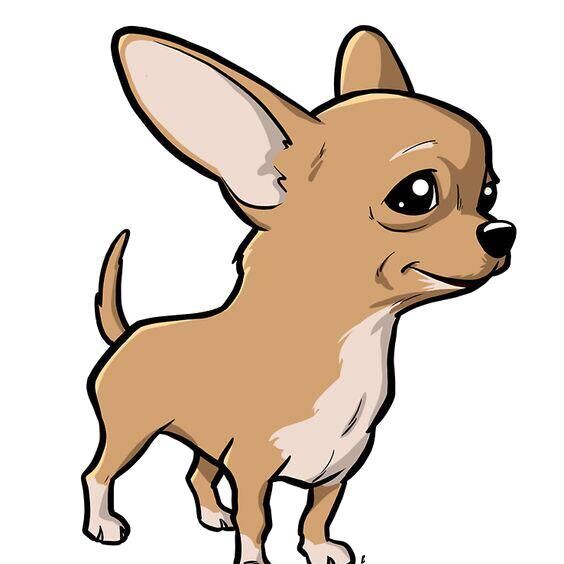- Linux:Linux 操作系统,本文以 CentOS 7.6 为例
-
Nginx:Web 服务器,本文以 Nginx 1.20.1/1.21.6 为例
- MySQL:数据库,本文以 MySQL 5.7 为例
- PHP:脚本语言,本文以 PHP 7.4 为例
1. 安装Nginx
1.1. 安装:yum install nginx
附:
- 如果要使用官方安装则创建并编辑:nano /etc/yum.repos.d/nginx.repo,加入以下内容:
[nginx]
name=nginx repo
baseurl=https://nginx.org/packages/mainline/<OS>/<OSRELEASE>/$basearch/
gpgcheck=0
enabled=1
centos
7
例:CentOS 7为:
[nginx]
name=nginx repo
baseurl=https://nginx.org/packages/mainline/centos/7/$basearch/
gpgcheck=0
enabled=1
yum update,更新刚才添加的仓库列表,出现如下提示(注意其中的nginx):
Repository epel is listed more than once in the configuration
Loading mirror speeds from cached hostfile
epel | 4.7 kB 00:00:00
extras | 2.9 kB 00:00:00
nginx | 2.9 kB 00:00:00
os | 3.6 kB 00:00:00
updates | 2.9 kB 00:00:00
nginx/x86_64/primary_db | 233 kB 00:00:01
yum install nginx
1.2. 配置:
- 首先查看
cat /etc/nginx/nginx.conf,如果末尾内容含有:include /etc/nginx/conf.d/*.conf;,则表示该版本的Nginx配置项不在/etc/nginx/nginx.conf,而是在:/etc/nginx/conf.d/default.conf -
本文中的示例在
yum install nginx的1.20.1为:/etc/nginx/nginx.conf,如果使用文中的官方安装方式1.21.6版本为:/etc/nginx/conf.d/default.conf)
1.3. 找到 server{...},并将 server 大括号中相应的配置信息替换为如下内容。用于取消对 IPv6 地址的监听,同时配置 Nginx,实现与 PHP 的联动,本文设置网页的存放路径为:/usr/share/nginx/html:
server {
listen 80;
root /usr/share/nginx/html;
server_name localhost;
#charset koi8-r;
#access_log /var/log/nginx/log/host.access.log main;
#
location / {
index index.php index.html index.htm;
}
#error_page 404 /404.html;
#redirect server error pages to the static page /50x.html
#
error_page 500 502 503 504 /50x.html;
location = /50x.html {
root /usr/share/nginx/html;
}
#pass the PHP scripts to FastCGI server listening on 127.0.0.1:9000
#
location ~ .php$ {
fastcgi_pass 127.0.0.1:9000;
fastcgi_index index.php;
fastcgi_param SCRIPT_FILENAME $document_root$fastcgi_script_name;
include fastcgi_params;
}
}
解释:开启Nginx对PHP的支持(此步骤可以在安装完PHP后再做,如果你不需要PHP现在可以不做):
- 网页根目录移动到文件中的
server_name localhost;下一行:
root /usr/share/nginx/html; -
使其支持
.php文件:
location / {
index index.php index.html index.htm;
}
- 配置对于
.php文件的请求将被传送到后端的 PHP-FPM 模块, 取消默认的 PHP 配置块的注释,并修改为下面的内容:
location ~* \.php$ {
fastcgi_index index.php;
fastcgi_pass 127.0.0.1:9000;
include fastcgi_params;
fastcgi_param SCRIPT_FILENAME $document_root$fastcgi_script_name;
fastcgi_param SCRIPT_NAME $fastcgi_script_name;
include fastcgi_params;
}
1.4. 启用并启动nginx:systemctl enable --now nginx
1.5. 验证安装:curl -I 127.0.0.1,随后出现反馈信息(此步骤可以在安装完PHP后再做,如果你不需要PHP可以现在做):
HTTP/1.1 200 OK
Server: nginx/1.21.6
Date: Mon, 21 Feb 2022 05:02:53 GMT
Content-Type: text/html
Content-Length: 615
Last-Modified: Tue, 25 Jan 2022 15:25:20 GMT
Connection: keep-alive
ETag: "61f01660-267"
Accept-Ranges: bytes
2. 安装MySQL
此处是参考官方
说明教程:MySQL :: A Quick Guide to Using the MySQL Yum Repository
仓库地址:MySQL :: Download MySQL Yum Repository
2.1. 下载官方仓库:rpm -Uvh ``https://dev.mysql.com/get/mysql80-community-release-el7-5.noarch.rpm
2.2. 此链接是默认下载MySQL 8.0版本的,如果需要下载5.7的话则要禁用8.0子存储库:
yum-config-manager --disable mysql80-communityyum-config-manager --enable mysql57-communityrepolist enabled | grep mysql检查其输出来验证是否启用和禁用了正确的子存储库
2.3. 安装:yum install mysql-community-server
2.4. 启用并启动MySQL:systemctl enable --now mysqld
2.5. 安装完成后,会默认提供一个临时密码输入:grep 'temporary password' /var/log/mysqld.log
2.6. 使用这个临时密码来进行,初装的安全配置,运行:mysql_secure_installation,随后根据提示按自身需求设置:
- 输入 y 并按 Enter 开始相关配置。
- 设置 MySQL 密码并按 Enter ,输入密码默认不显示。
- 再次输入密码并按 Enter,输入 y 确认设置该密码。
- 输入 y 并按 Enter,移除匿名用户。
- 设置是否禁止远程连接 MySQL:
- 禁止远程连接:输入 y 并按 Enter。
- 允许远程连接:输入 n 并按 Enter。
- 输入 y 并按 Enter,删除 test 库及对 test 库的访问权限。
- 输入 y 并按 Enter,重新加载授权表。
3. 安装PHP
3.1. 下载epel源:
yum install epel-release
yum install http://rpms.remirepo.net/enterprise/remi-release-7.rpm
yum install yum-utils
3.2. 安装:
yum install php74-php-gd php74-php-pdo php74-php-mbstring php74-php-cli php74-php-fpm php74-php-mysqlnd
附:官方安装方法为编译安装,参考本文结尾。
3.3. 启用并启动PHP:systemctl enable --now php74-php-fpm
3.4. 运行:php74 -v ,测试是否安装成功,成功的话如会显示PHP版本号
4. 验证Nginx和PHP的环境配置
4.1. 创建测试文件:
- systemctl restar nginx
echo "<?php phpinfo(); ?>" >> /usr/share/nginx/html/index.php
4.2. 浏览器中访问如下地址,查看环境配置是否成功。
http://服务器实例IP
4.3. 环境成功配置的话,进入后会显示一个PHP信息画面。
参考:
- CentOS 7 安装 MYSQL 5.6 - 云+社区 - 腾讯云 (tencent.com)
- 云服务器 搭建环境 - 最佳实践 - 文档中心 - 腾讯云 (tencent.com)
- CentOS 7 yum安装 PHP7.3 教程 - 简书 (jianshu.com)
- MySQL :: A Quick Guide to Using the MySQL Yum Repository
- MySQL :: Download MySQL Yum Repository
- Installing NGINX Open Source | NGINX Plus
- PHP: Unix 系统下的 Nginx 1.4.x - Manual